
User manual
How to create grammar?
Click on CREATE button which is in the upper-right corner. Otherwise, click here.
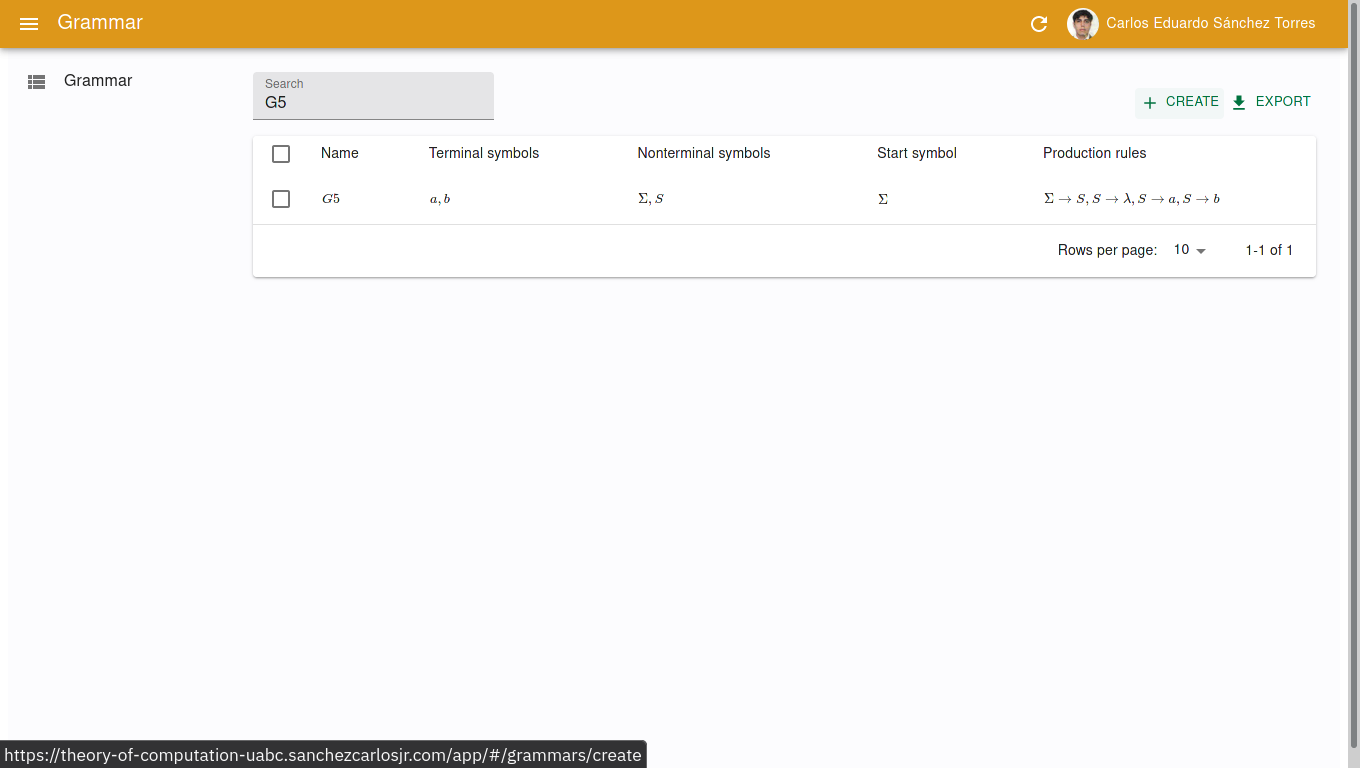
You will be able to see something as
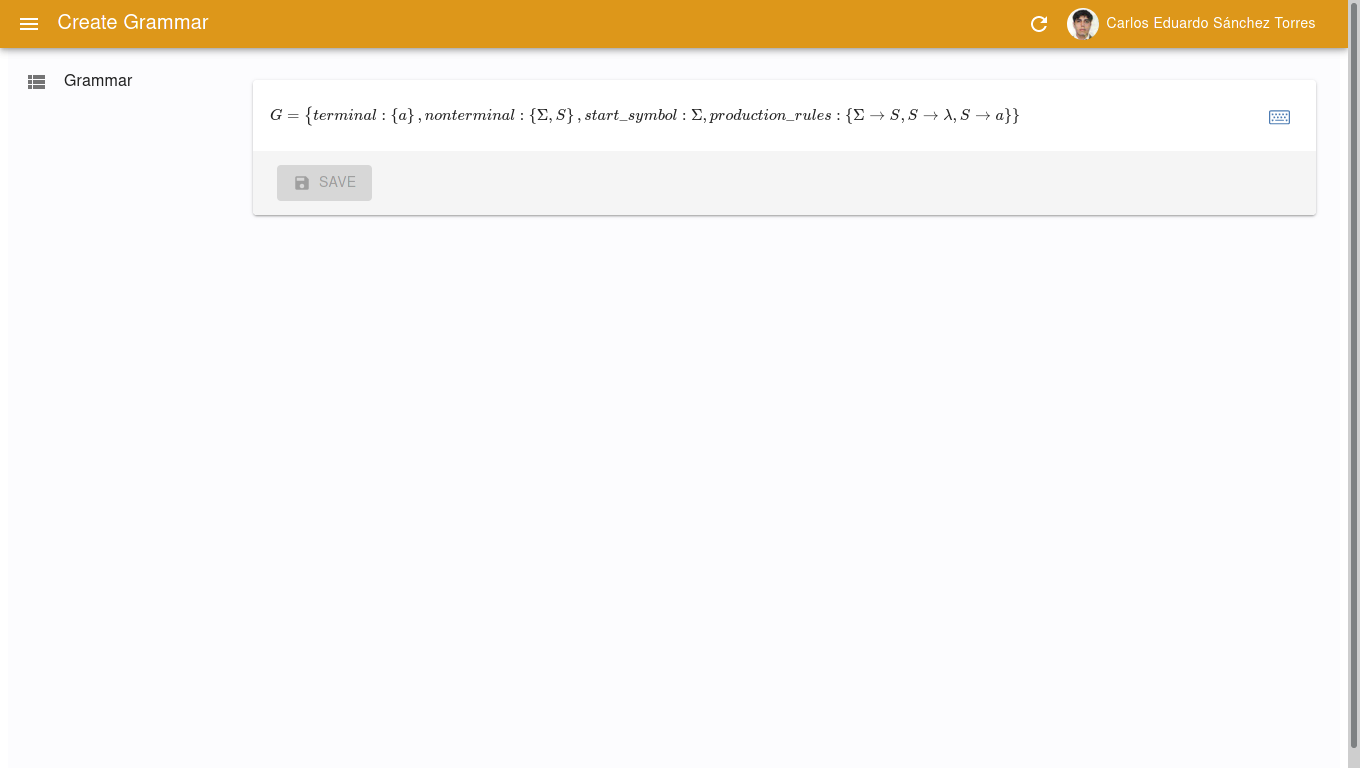
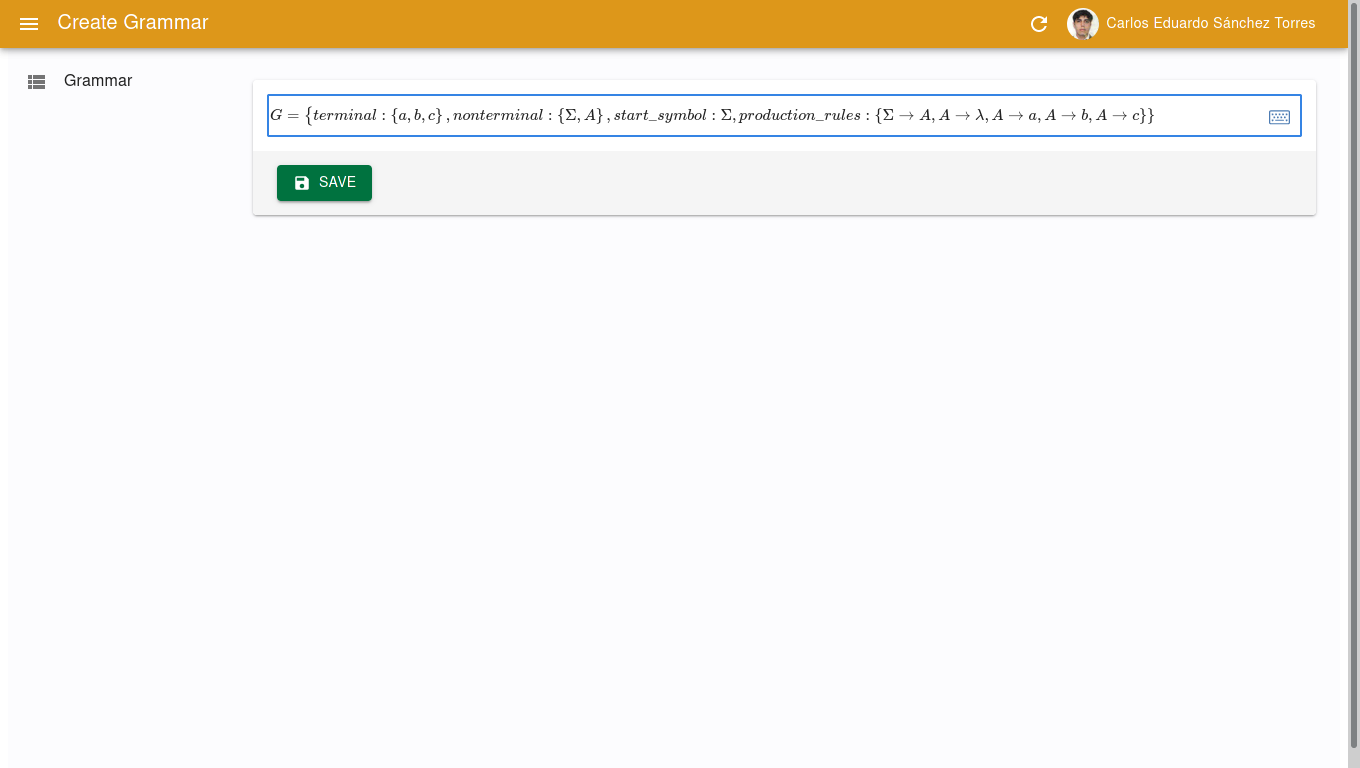
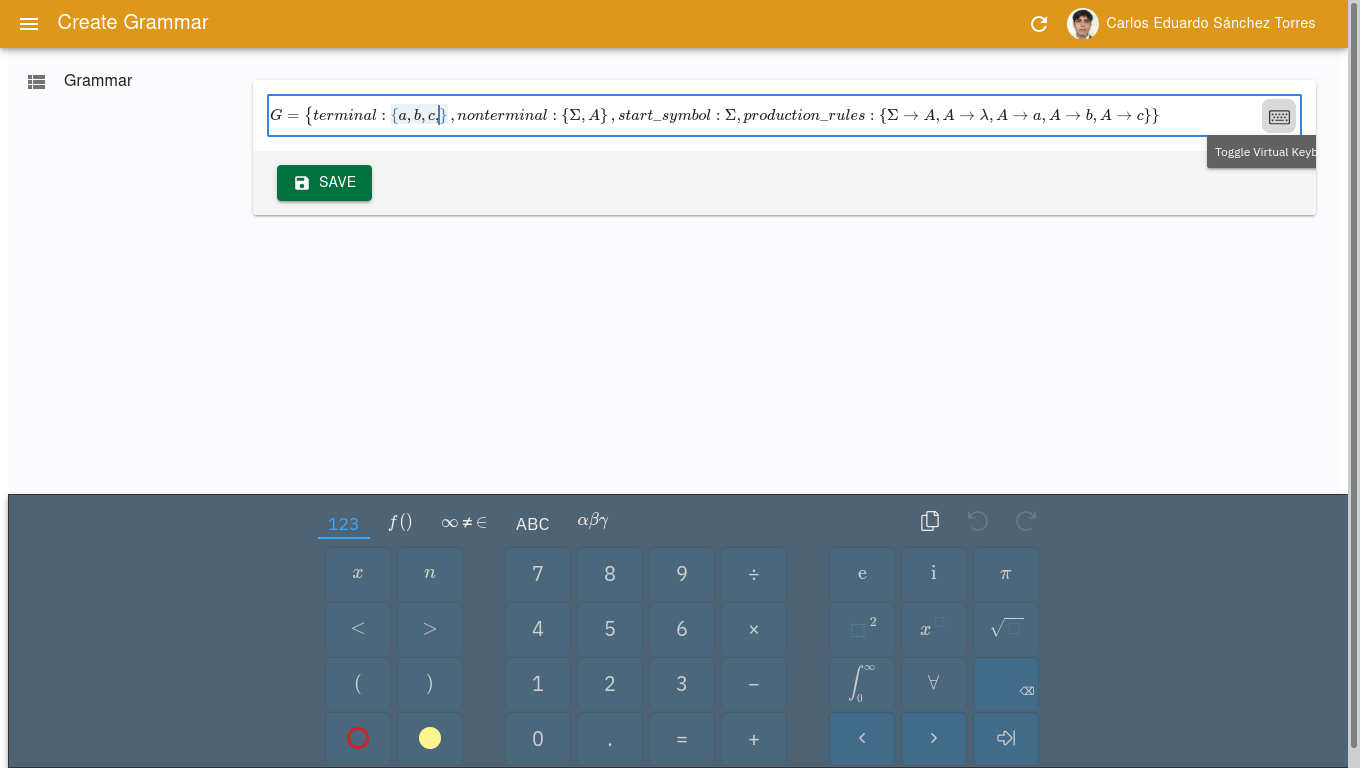
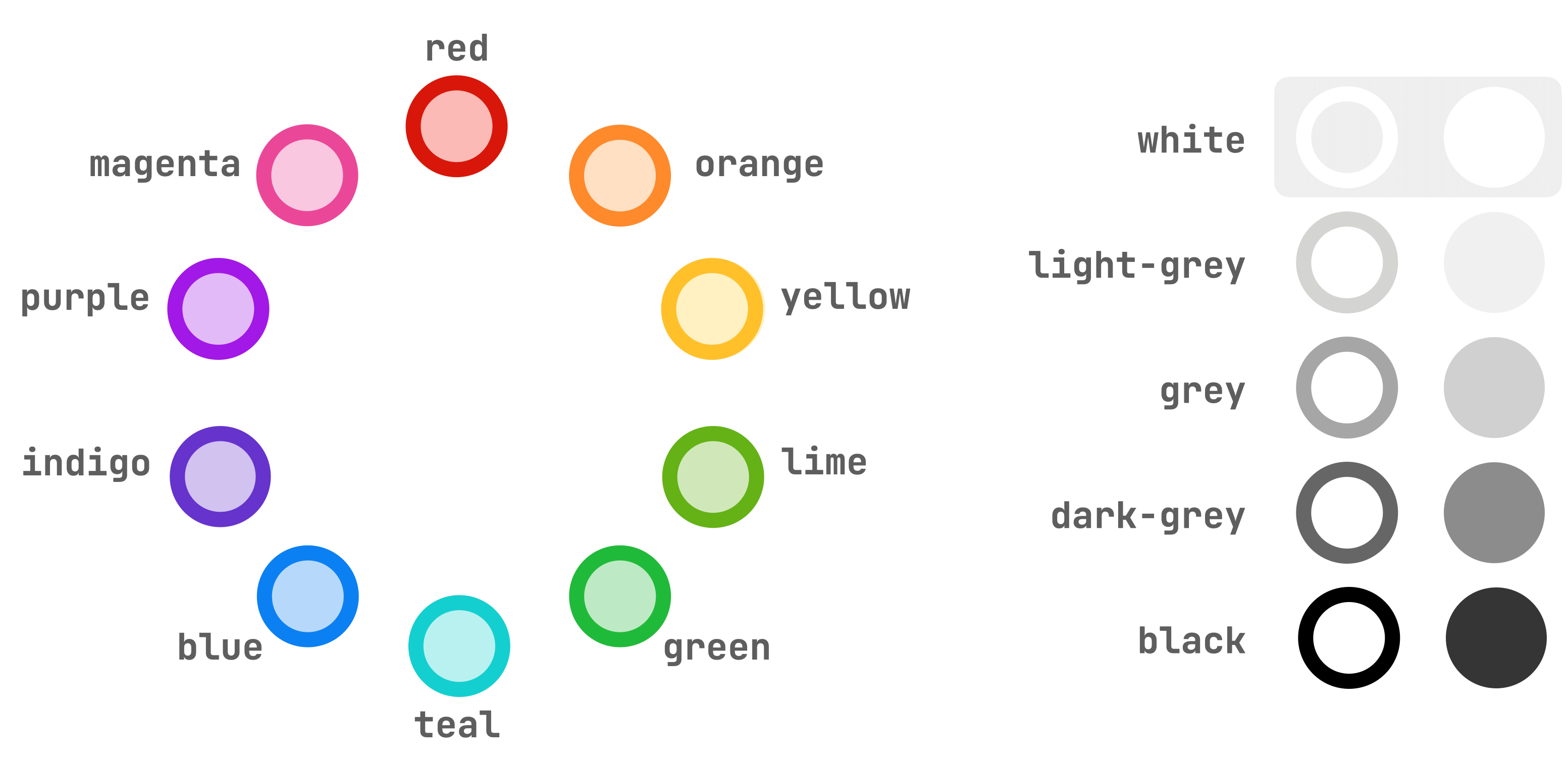
When you’ve finished click on SAVE button.
Ready! You can edit your grammar and save it.

To list of all grammars click on Grammar in the menu.
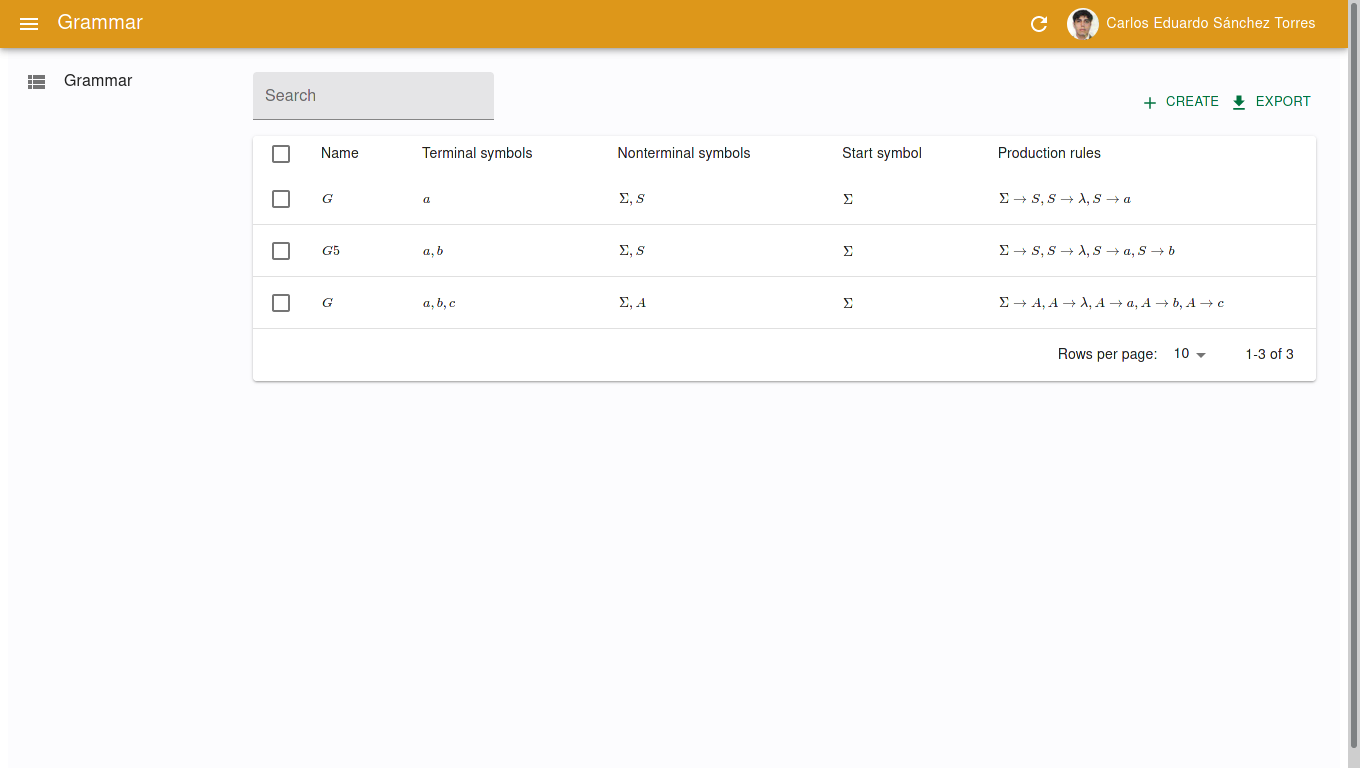
How to search grammar?
If you would like to seek out grammar by name, use the list searcher. As shown below
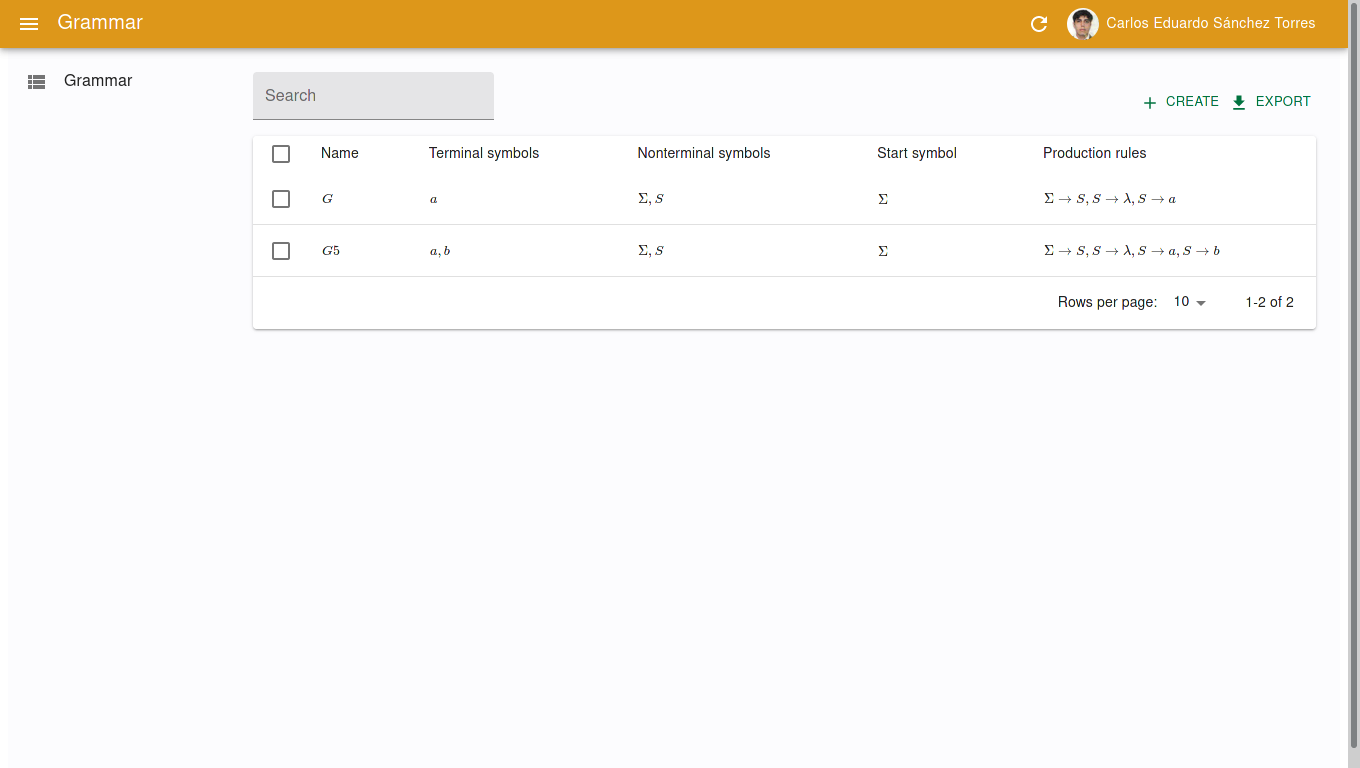
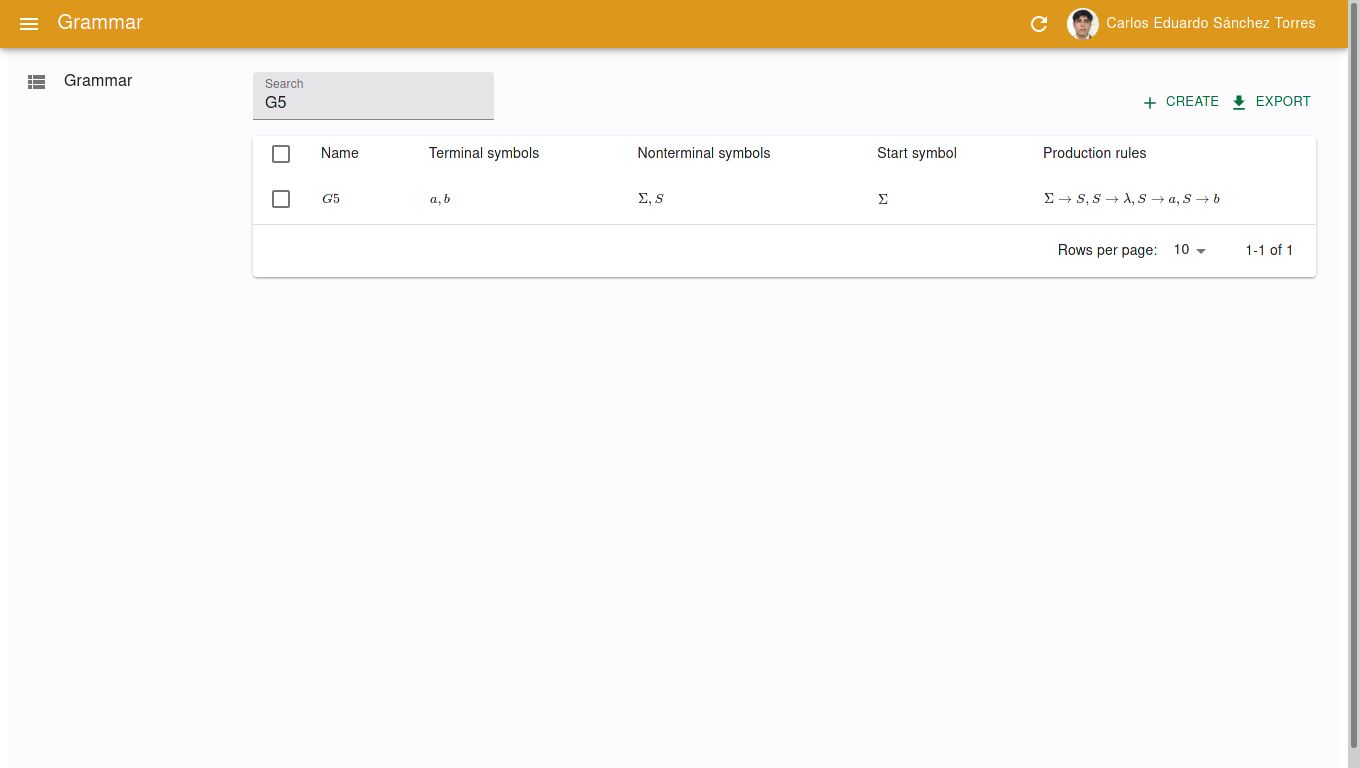
How to remove any grammar?
Left hand side, select grammars to remove them with checkbox. So press DELETE.
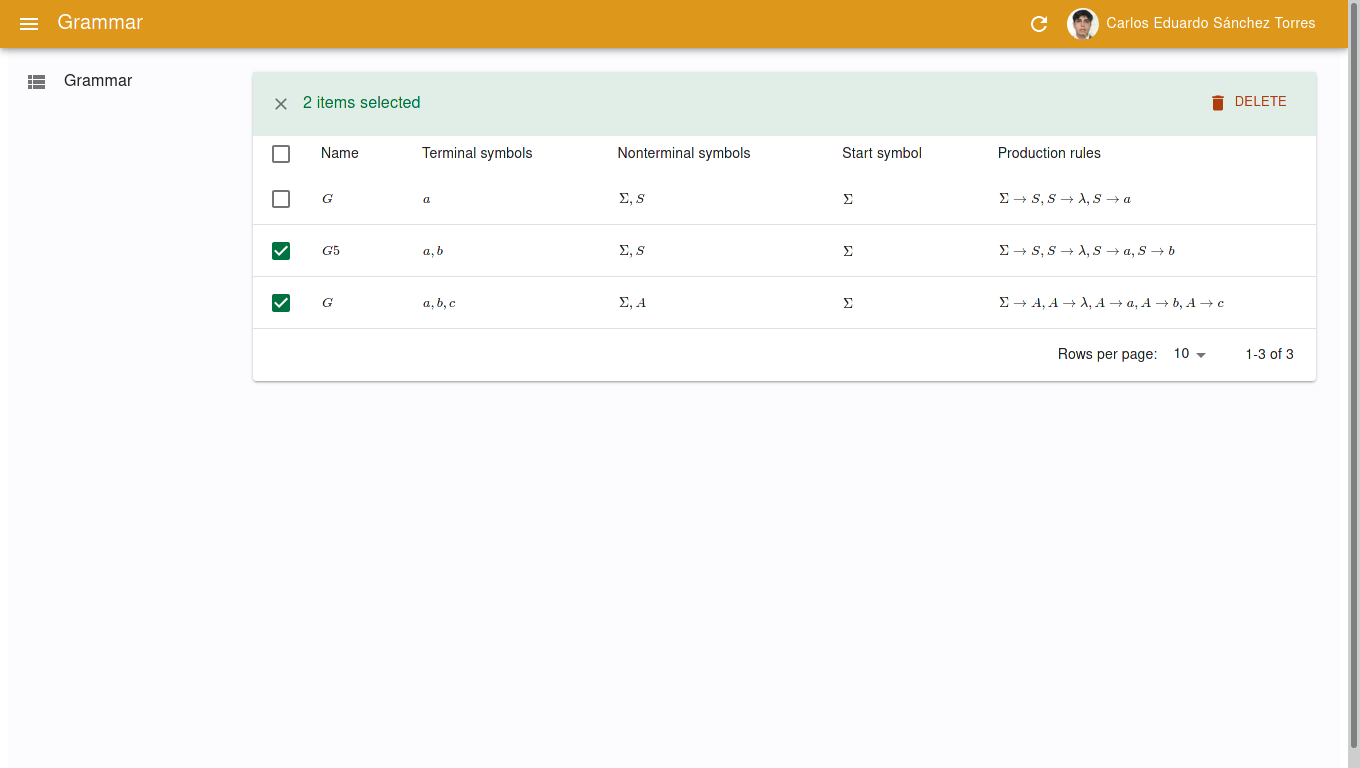
How to select or edit grammar?
Click row and you can edit it.
How to create automata?
Click on CREATE button which is in the center of page. Otherwise, click here.
How to create automata?
Click on CREATE button which is in the center. Otherwise, click here.
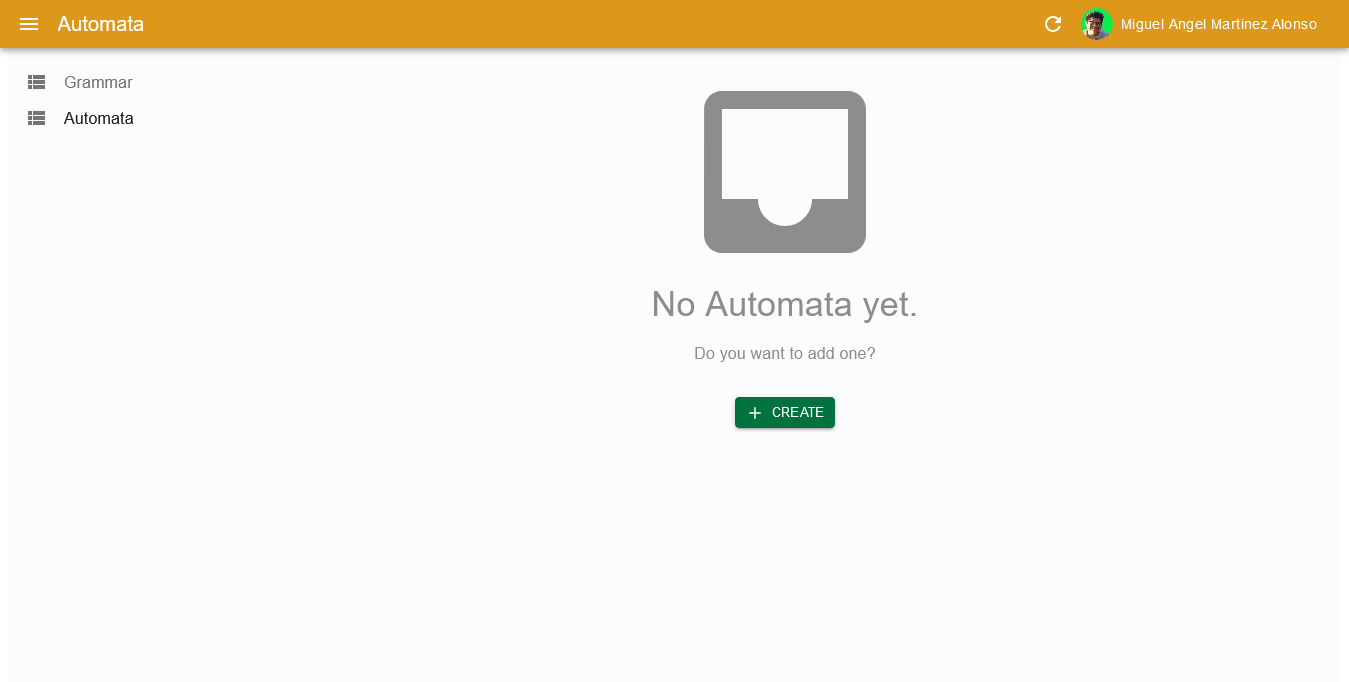
You will able to see something as
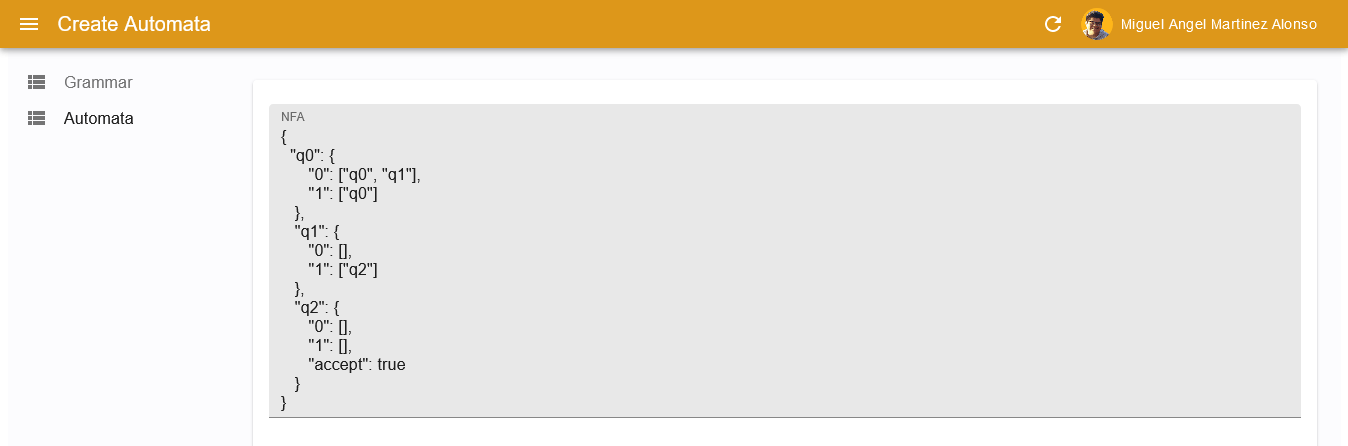
To add a state the following code is written ' "q0": { } ', inside the brackets the inputs and their respective outputs of the state are indicated. The code would be something like ' "0": ["q0", "q1"] ', where the input would be what goes between the quotation marks and inside the braces the outputs.
When you’ve finished click on SAVE button.
As you scroll down the page, you will see the diagram of the NFA, its conversion to DFA and its minimization.